on
Utilizing Terraform and Terraform Cloud Modules for Multi-Region AWS Deployment
The code for this example can be found on bespinian’s GitHub
Introduction
When you begin your journey with Terraform, it’s common practice to start small, focusing on creating and managing resources within a single AWS region.
This approach allows you to get an initial understanding of Terraform, it’s syntax, the plan => apply loop, state management, and in general grasp the fundamentals of infrastructure as code (IaC).
As the complexity and the requirements on your infrastructure grow, you will begin to notice that multi-region deployment in AWS is essential for various reasons.
These include improved application availability, reduced latency for global users, robust disaster recovery strategies, and many other use-cases.
However, replicating your infrastructure across multiple regions introduces extra complexity.
Without the right tools and practices, you might find yourself duplicating effort, managing extensive configurations, and navigating the challenges of keeping your infrastructure consistent across regions.
This is where Terraform, combined with strategic planning and organization, can significantly simplify the process.
In the following tutorial I would like to lead you through a possible way of setting up your configuration using Terraform Cloud workspaces, which can help you avoid the pitfalls of multi-region deployment, while reaping the benefits.
This is not the only way of doing it, but one that has worked very well for me and I hope will be interesting for anyone faced with this challenge.
Prerequisites
- Existing AWS and Terraform Cloud accounts
- AWS CLI and Terraform CLI installed and configured on the local machine
Creating Your Terraform Cloud Workspace
Creating a Terraform Cloud workspace is a step toward structuring and managing your infrastructure projects in a more organized, secure, and collaborative manner.
For our setup, we will create a new CLI-Driven Workspace:
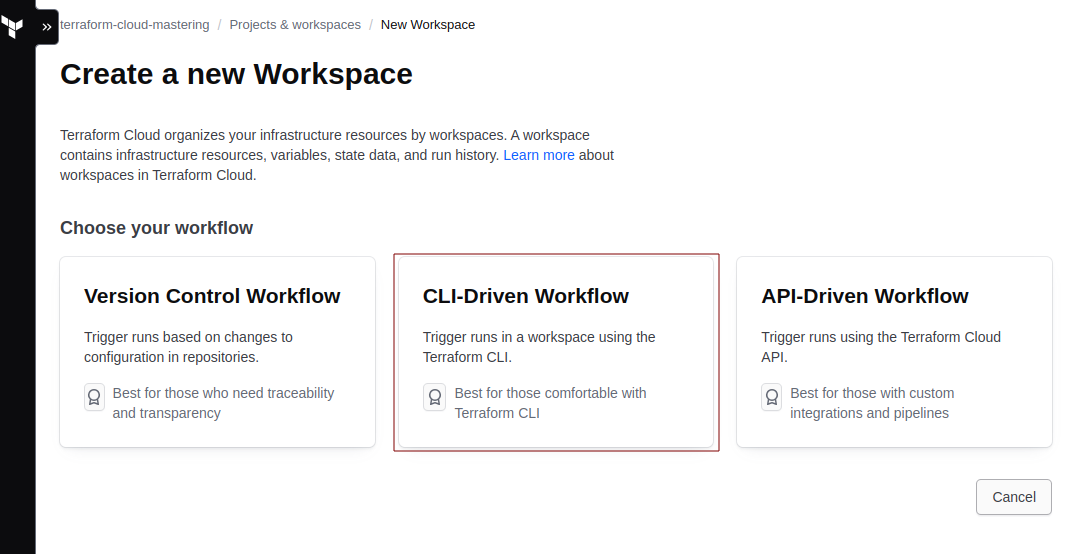
AWS Generating Access Keys
If we want to connect our terraform cloud workspace with AWS we would need to create Access and Secret Keys for that follow the following steps:
1. IAM -> Users -> Create user
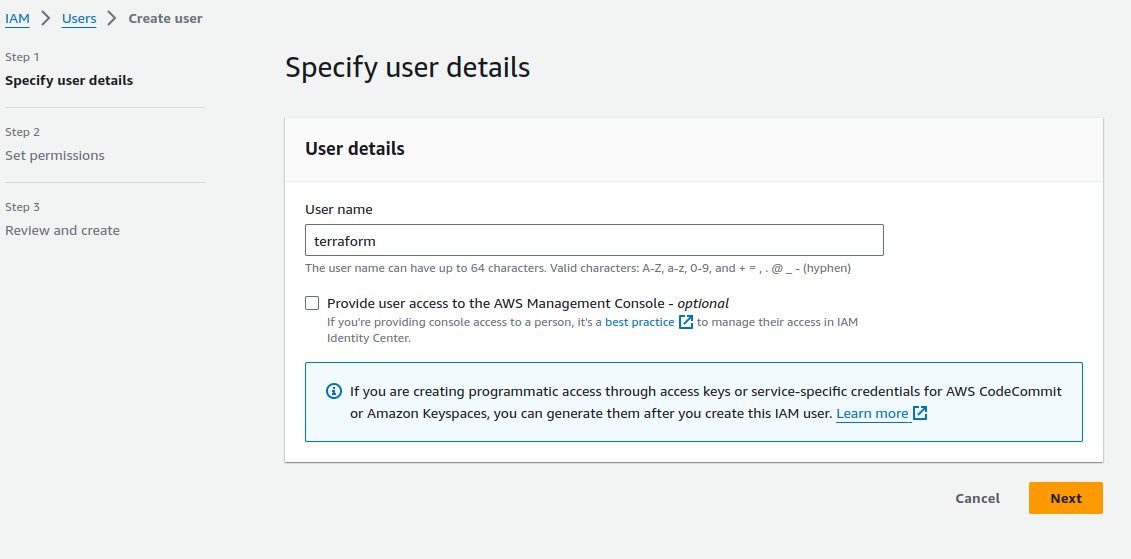
2. Set permissions
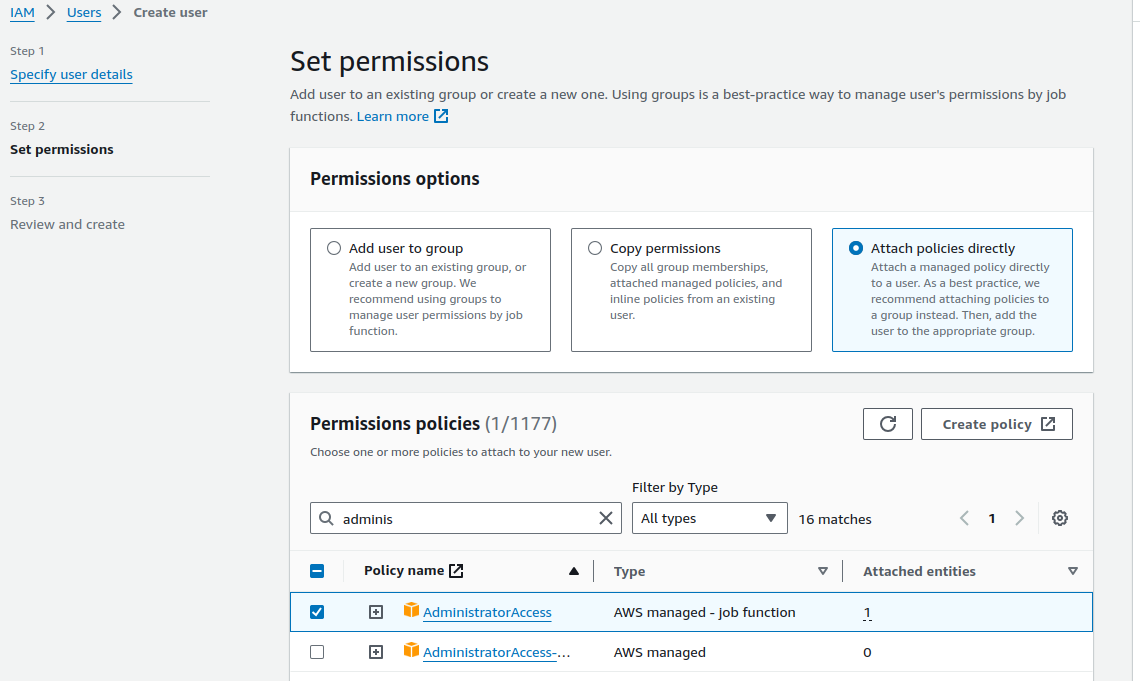
3. Create access and secret key
3.1 IAM -> Users -> select the terraform user
3.2 Under the Security credentials click on the Create access key
3.3 select the CLI option and Create access key
In the next chapter, we will add Access key and Secret access key into the terraform cloud workspace.
Integrating Terraform Cloud with AWS
In the terraform cloud newly created dev workspace add new Variables
AWS_ACCESS_KEY_ID
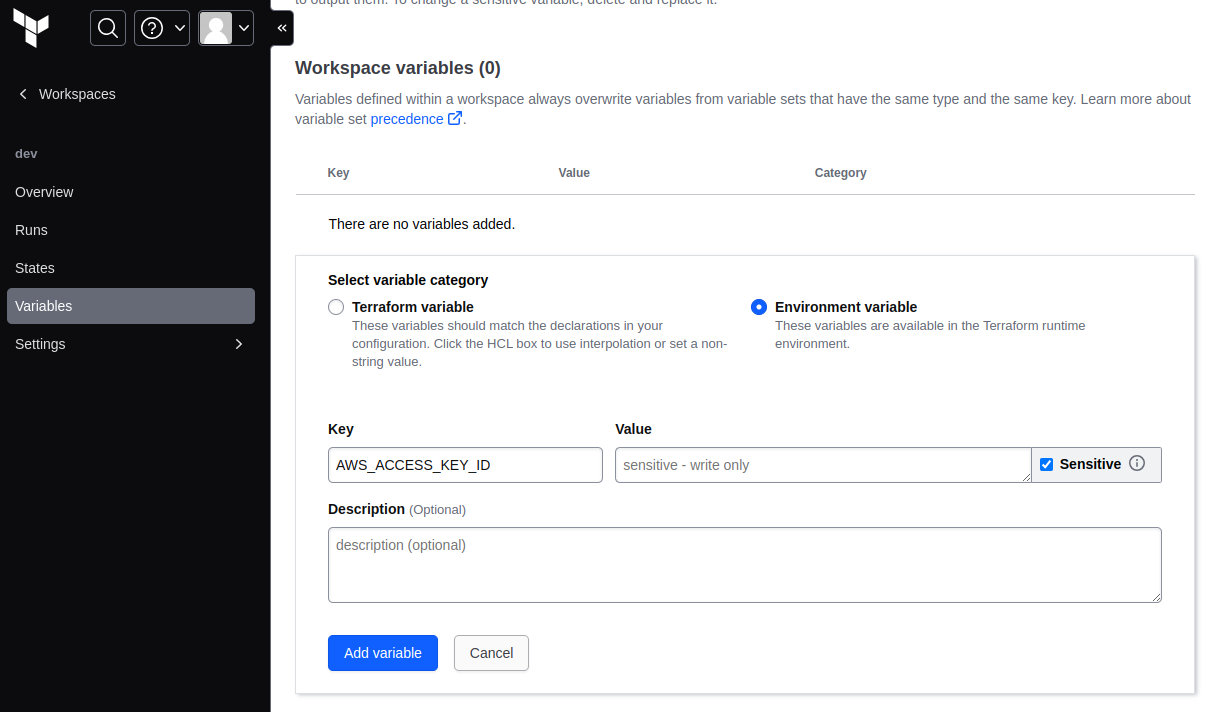
AWS_SECRET_ACCESS_KEY
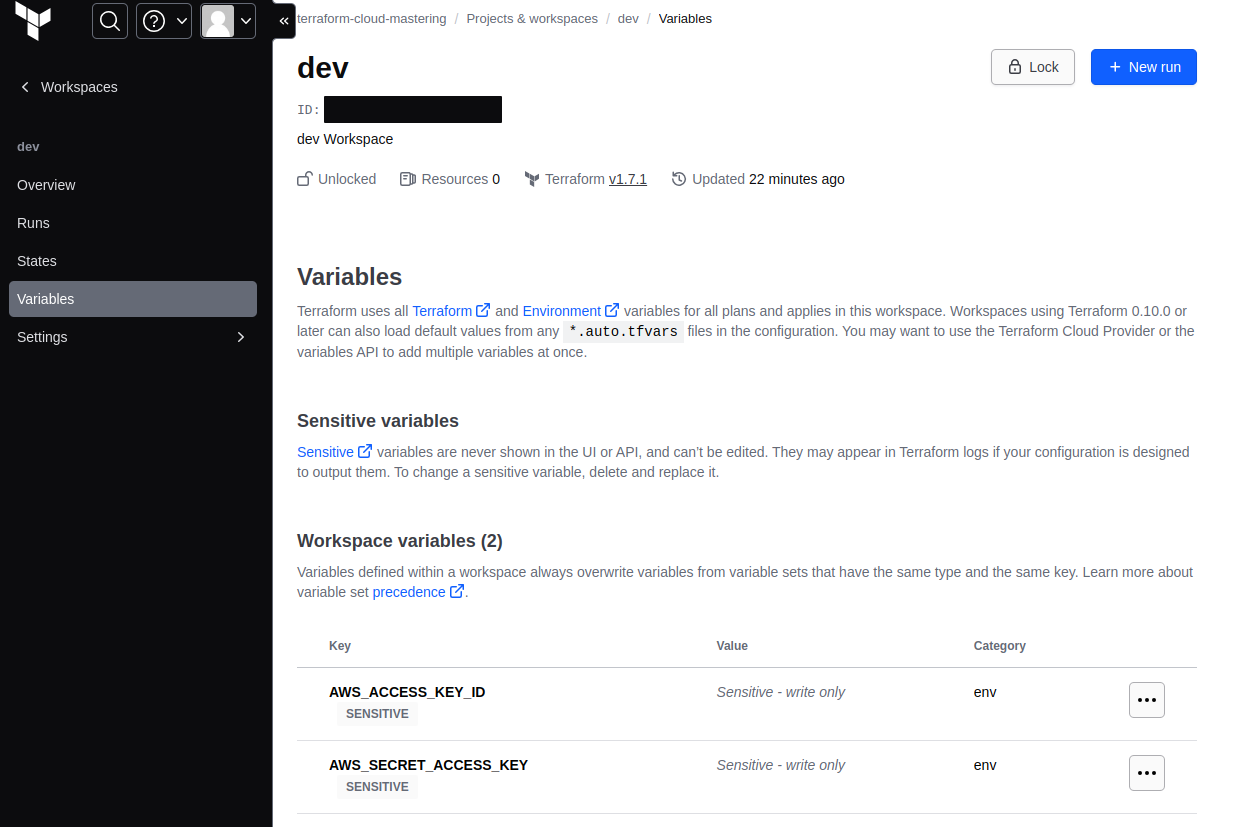
Deploy resource to single region with Terraform
We will start with deployment to single region, and then we will refactor our code to support multi region deployment.
Login to terraform cloud via the terraform CLI
terraform loginCreate
backend.tfwith the terraform cloud and aws provider
terraform {
cloud {
organization = "terraform-cloud-mastering"
workspaces {
name = "dev"
}
}
required_providers {
aws = {
source = "hashicorp/aws"
version = "5.34.0"
}
}
}
provider "aws" {
region = "us-east-1"
}
- Initializes a working directory containing Terraform configuration files
tf init
- If everything is ok you should see the following message
Terraform Cloud has been successfully initialized!
Create our first resource
In this example we will create the SNS resource in the default us-east-1 region, the one which we have defined in the backend.tf
- Create main.tf file in the same working directory
resource "aws_sns_topic" "sns_example" {
name = "demo_sns_topic"
display_name = "Demo SNS Topic"
}
- Run the
terraform plan - You should see the output telling you which resources will be created
Terraform will perform the following actions:
# aws_sns_topic.sns_example will be created
+ resource "aws_sns_topic" "sns_example" {
+ arn = (known after apply)
+ beginning_archive_time = (known after apply)
+ content_based_deduplication = false
+ display_name = "Demo SNS Topic"
+ fifo_topic = false
+ id = (known after apply)
+ name = "demo_sns_topic"
+ name_prefix = (known after apply)
+ owner = (known after apply)
+ policy = (known after apply)
+ signature_version = (known after apply)
+ tags_all = (known after apply)
+ tracing_config = (known after apply)
}
Run the
terraform applyNew resource should be created in aws
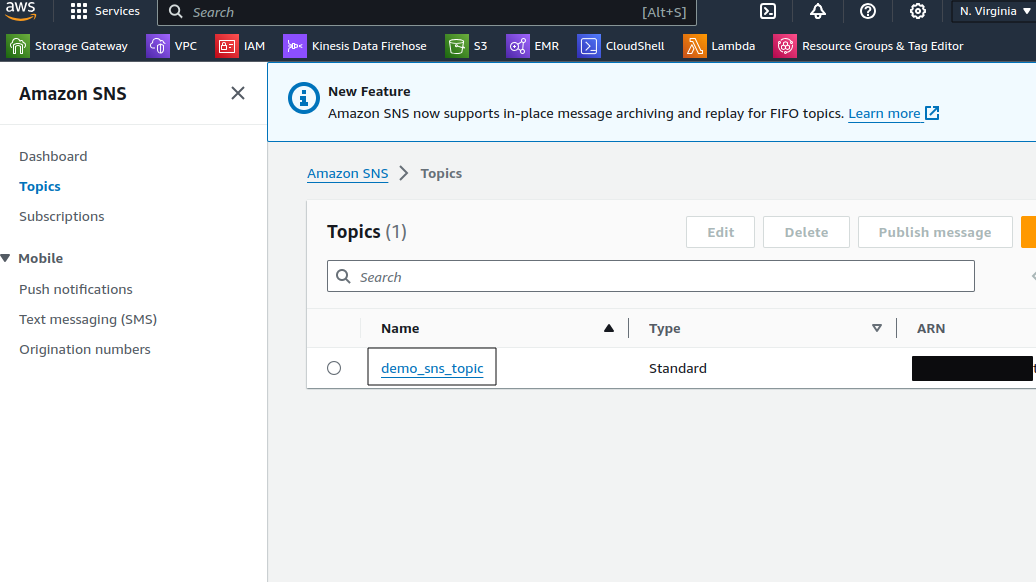
Our single region deployment files

Module-Based Deployment: Expanding to Multi-Region Architecture
Let’s refactor our main.tf and create our first terraform module
Create a directory
modules/snsMove
main.tfinto this directoryCreate a new file
variables.tfto have configurable topic name and topic display name
variable "topic_name" {
type = string
}
variable "topic_display_name" {
type = string
}
- Adjust the
main.tffile to incorporate the variable designated for the SNS topic’s name, ensuring the SNS topic resource now references this variable for its naming convention
resource "aws_sns_topic" "sns_example" {
name = var.topic_name
display_name = var.topic_display_name
}
To establish consistency and manage dependencies in our Terraform project, we will create a
versions.tffileThis file will outline the required providers, including their respective versions, to ensure compatibility and stable functionality within our infrastructure configurations
terraform {
required_providers {
aws = {
source = "hashicorp/aws"
version = "5.34.0"
}
}
}
Refactoring the Root Project Directory
- Create
providers.tf, within this new file, we will introduce an additional AWS region configuration, utilizing an alias, to facilitate the differentiation of providers on the basis of their aliases
provider "aws" {
region = "us-east-1"
alias = "us-east-1"
}
provider "aws" {
region = "us-east-2"
alias = "us-east-2"
}
- Now, let’s create a module for each region within the
main.tffile at the root of our project directory
module "us-east-1" {
source = "./modules/sns"
providers = { aws = aws.us-east-1}
topic_name = "demo-sns-us-east-1"
topic_display_name = "Demos SNS"
}
module "us-east-2" {
source = "./modules/sns"
providers = { aws = aws.us-east-2}
topic_name = "demo-sns-us-east-2"
topic_display_name = "Demos SNS"
}
Multi-region folder structure
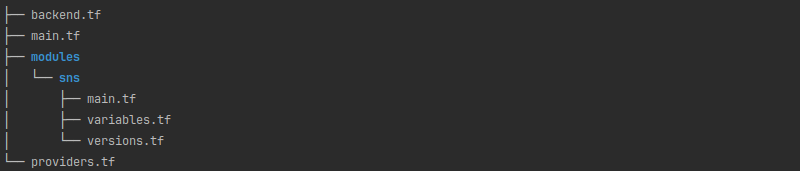
This approach will create an SNS topic in each region.
This is one strategy for implementing multi-region infrastructure deployment by utilizing multiple providers.
Keep an eye out for our upcoming blog posts, where we will explore how to achieve nearly identical outcomes by using multiple Terraform Cloud workspaces and will talk about when you might want to use the one approach or the other.